File Handling in Python
File handling is an essential programming aspect, allowing us to read, write, and manipulate files. Python provides a simple and powerful way to handle files using built-in functions. In this article, we’ll explore various file-handling operations in Python.
The basic syntax is:
file = open("filename.txt", "mode")
"filename.txt" is the name of the file.
"mode" specifies how the file should be opened.
File Opening Modes
with open("example.txt", "r") as file:
content = file.read()
print(content)
This reads the entire file and prints its contents.
with open("example.txt", "r") as file:
for line in file:
print(line.strip()) # Removes trailing newline characters
Reading Specific Number of Characters
with open("example.txt", "r") as file:
content = file.read(10) # Reads first 10 characters
print(content)
Reading File as a List of Lines
with open("example.txt", "r") as file:
lines = file.readlines()
print(lines)
This stores each line as an item in a list.
3. Writing to a File in Python
Overwriting a File (w mode)
with open("example.txt", "w") as file:
file.write("Hello, this is a new file!\n")
file.write("Overwriting existing content.")
Note: This mode erases the file’s existing content.
Appending Data (a mode)
with open("example.txt", "a") as file:
file.write("\nAppending a new line.")
This adds content without deleting the existing data.
Writing Multiple Lines
print(line.strip()) # Removes trailing newline characters
Reading Specific Number of Characters
with open("example.txt", "r") as file:
content = file.read(10) # Reads first 10 characters
print(content)
Reading File as a List of Lines
with open("example.txt", "r") as file:
lines = file.readlines()
print(lines)
This stores each line as an item in a list.
Overwriting a File (w mode)
with open("example.txt", "w") as file:
file.write("Hello, this is a new file!\n")
file.write("Overwriting existing content.")
Note: This mode erases the file’s existing content.
Appending Data (a mode)
with open("example.txt", "a") as file:
file.write("\nAppending a new line.")
This adds content without deleting the existing data.
Writing Multiple Lines
lines = ["First line\n", "Second line\n", "Third line\n"]
with open("example.txt", "w") as file:
file.writelines(lines)
4. Working with Binary Files
Binary files (e.g., images, videos, PDFs) require the "b" mode.
Reading a Binary File
with open("image.jpg", "rb") as file:
data = file.read()
print(data) # Prints binary data
Writing a Binary File
with open("copy.jpg", "wb") as file:
file.write(data)
5. Checking if a File Exists Before Opening
Use the os module to check if a file exists before reading or writing.
import os
if os.path.exists("example.txt"):
with open("example.txt", "r") as file:
print(file.read())
else:
print("File not found!")
6. Deleting a File in Python
To remove a file, use os.remove().
import os
if os.path.exists("example.txt"):
os.remove("example.txt")
print("File deleted successfully.")
else:
print("File does not exist.")
7. Exception Handling in File Operations
When working with files, it's good practice to handle exceptions to prevent crashes.
try:
with open("example.txt", "r") as file:
print(file.read())
except FileNotFoundError:
print("Error: The file does not exist.")
except Exception as e:
print(f"An unexpected error occurred: {e}")
Python makes file handling easy with built-in functions like open(), read(), write(), and append(). By understanding different modes and handling exceptions, you can efficiently work with files in Python.

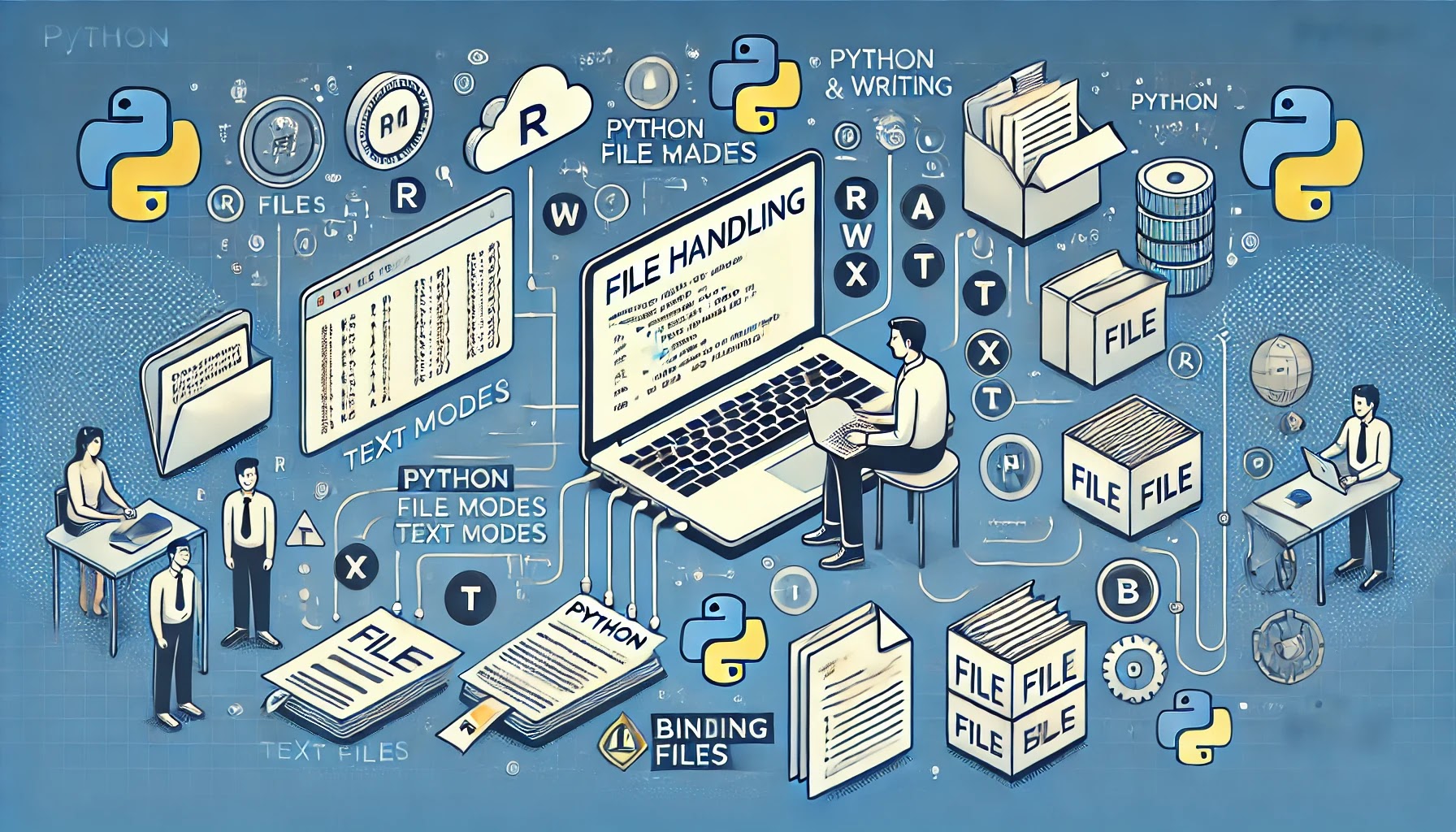







File handling using python - a complete guide
ReplyDelete